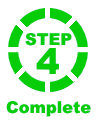Instructions
Step 2: Attaching Drives via Internal ATA
Please note that I strongly recommend the use of USB caddies over directly attaching drives, for simplicity, ease of use and trouble free copying.
However, if you are sure you wish to attach directly via internal ATA, proceed as follows:
- Shutdown your PC. You may wish to print this section of the instructions for reference first.
- Install the your disks you intend to use for the copy into your PC. Refer to your PC manual if necessary.
- For Parallel ATA disks (Sky+), please remember that you will need to set the "Master" / "Slave" jumpers appropriately – "Cable Select" is the default for your Sky+ box, but may not be appropriate in some PCs.
- Power on your PC and watch carefully as Windows boots up. If Windows offers to check your new disk for errors at this point, politely refuse - Windows 2000 is notorious for this.
If Windows does run a disk scan and adjusts anything on your drive, DO NOT return your source disk to a Sky+ box! Every adjusted recording will be seen as invalid, and permanently deleted from the drive! Instead please contact me for advice. - If your PC does not boot, please check your Boot options in your system BIOS. Refer to you PC manual if necessary.
- Please take particular care if installing PATA drives in a PC which normally boots to Windows on a SATA drive. Configuring these systems with the correct boot order seems to be notoriously difficult. If all else fails, resort to using USB caddies.
- The new disk should now appear in Windows Disk Management, under Control Panel, Administrative Tools, Computer Management.
- Check that the drives you have installed have been recognised correctly. If they are not present, check the IDE and power cables, and that the jumpers are correctly configured.
- If you are using a "virgin" drive, and the drive is showing as "Not initialized", right click on the drive and select "Initialize Disk" (Under Windows 2000 choose "Write Signature" instead):
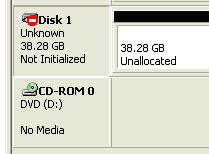

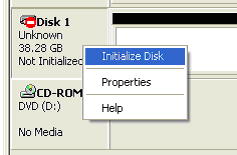
- Make sure that the volume is initialized as a "basic disk" and not a "dynamic disk". See the topic "Change a dynamic disk back to a basic disk" in Windows Help if you need assistance.
Next Step 3: Performing a Disk Copy, Backup or Restore
Or Continue with Step 2: Attaching a Second Drive via External USB Caddy
Sky and Sky+ are trademarks of BSkyB. XTV is the trademark of NDS Limited. This site and the Copy+ software is copyright © Stuart William McConnachie. +Extract is copyright © Neil Balloch. Site design is by David Artiss.
skycopyplus.co.uk is checked by McAfee SiteAdvisor, Norton Safe Web and Browser Defender and does not contain any spyware, adware, or viruses.
skycopyplus.co.uk is checked by McAfee SiteAdvisor, Norton Safe Web and Browser Defender and does not contain any spyware, adware, or viruses.